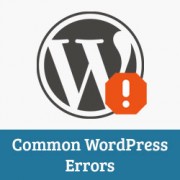
WordPress is very easy to use but some common WordPress errors can cause panic among beginners. It is very possible that the error you are seeing on your site has been already reported and resolved by someone before you. At WPBeginner, we have covered and showed you how to fix several WordPress errors. In this article, we will take a look at 14 most common WordPress errors along with showing you how to fix all of these common WordPress errors.
Important: Make sure that you have a complete backup of your WordPress site. We strongly recommend using an automated scheduled backup system like BackupBuddy. However, if you can not install plugins at this time, then check out how to manually create WordPress backup manually. In case you are unable to resolve a issue, please contact your WordPress hosting company.
1. How to Fix the Syntax Error in WordPress
This error usually occurs when you are trying to add code snippets into WordPress and have accidentally missed something or the code has incorrect syntax. This will result into a PHP parse error and you will see a notice like:Parse error - syntax error, unexpected $end in /public_html/site1/wp-content/themes/my-theme/functions.php on line 278 The error message would indicate the unexpected thing found in the code and the location of the script where the error occurred with line number. To fix this issue you will have to correct the syntax. Most of the time it is a missing bracket, or some unexpected character in the code. [Fix this error]
2. How to Fix the Internal Server Error in WordPress
Another common error that WordPress users may come across is “Internal Server Error”, or sometimes “500 Internal Server Error”. This error usually happens when there is something wrong, but the server is unable to idefntify where the problem is. Since the error message does not indicate where you should look for the error, it pretty much up to you to figure this out. We have compiled a list of solutions that you can try and one of them will help you resolve it. [Fix this error]3. How to Fix the Error Establishing a Database Connection in WordPress
This error message is clear that your website is unable to connect to the database. However solving this error can be tricky for beginners. Usually this occurs when a user has entered or modified their database credentials (database host, database username, and database password) incorrectly. Sometimes your database server could be unresponsive, or your database may have corrupted. However, most of the time it is usually incorrect database login credentials. Take a look at common solutions for this problem. [Fix this error]4. How to Fix the WordPress White Screen of Death
This error usually results into a plain white screen with no error message which makes it the most puzzling because you have no clue where to look and what to fix. Most of the time it is caused when a script exhausts PHP memory limit. It can also happen due to a configuration on the server. It is also possible that a user would only see white screen of death on certain sections of their site. [See how to fix this error]5. How to Fix WordPress Posts Returning 404 Error
The symptoms of this error is that when a user visits a single post on their site they get a 404 page – not found error. The user can browse all other sections of their site including the admin area. The most common cause of this issue is permalink settings in WordPress. To solve this issue a user would need to reconfigure their permalinks settings or manually update their rewrite rules. [Fix this error]6. How to Fix the Sidebar Below Content Error in WordPress
Another common issue that many WordPress beginners face is sidebar appearing below the content when it is supposed to appear next to the content. Causes of this issue are mostly related to themes. Sometimes when users are adding code snippets to their site, they may accidentally forget to close an html div tag or add an extra closing div which may result into breaking the theme layout. Another common cause is using disproportionate width in CSS or not clearing float properly. [Fix this error]7. How to Fix White Text and Missing Buttons in WordPress Visual Editor
Sometimes buttons from WordPress visual editor may disappear or start showing blank white spaces instead of buttons. This problem may occur when concatenated JavaScript is not working in user’s admin area, missing or corrupt TinyMCE files, or conflict with some other plugin that modifies or extends the TinyMCE shipped with WordPress. [Fix this error]8. Fix: WordPress Memory Exhausted Error – Increase PHP Memory
Indications of this error could be a white screen of death, or an error message like this one:Fatal error: Allowed memory size of 33554432 bytes exhausted
(tried to allocate 2348617 bytes) in
/home/username/public_html/site1/wp-includes/plugin.php on line xxxThis error occurs when a WordPress script or a plugin exhausts the default allocated memory size limit. [Fix this error]
9. What To Do When You Are Locked Out of WordPress Admin (wp-admin)
Sometimes you may find yourself locked out of the WordPress admin area. This could happen if you forgot your password and don’t have to access to password recovery email. This could also happen due to a plugin or code that incorrectly tries to make some changes into admin section. It could also happen if someone has hacked your WordPress site and changed all usernames and passwords. [Fix this issue]10. How to Fix WordPress Login Page Refreshing and Redirecting Issue
Symptoms of this issue are that when a user attempts to login to the WordPress dashboard, they are redirected by WordPress back to the login page. Most of the time it happens due to incorrect values for site url and home url fields in WordPress options table. [Fix this issue]11. How to Fix Image Upload Issue in WordPress
Sometimes a user would suddenly notice that all the images from their site are gone and are showing broken image placeholders. When the user tries to upload an image to a post using the media uploader, it results into an error. All these files in the media library will appear as broken. This error occurs due to incorrect file and directory permissions in a WordPress installation. A number of factors may cause this issue. [Fix this issue]12. How to Fix Common Image Issues in WordPress
Uploading images to a WordPress site can be confusing for someone new to WordPress. A user may be unable to find out how to align images, resize or crop them, or display them in a gallery format. This is not an error or issue in WordPress. You just need to familiarize yourself with how WordPress handles media. [Fix this issue]13. How to Fix “Are You Sure You Want to Do This” Error in WordPress
Users may come across this error in WordPress admin area. The most common cause of this error is a plugin or theme failing to use Nonce properly. Nonce are special security keys which may be appended to URLs when performing an admin action in WordPress. Sometimes a plugin or theme may use it incorrectly which may result into users seeing this error. [Fix this error]14. How to Fix Briefly Unavailable for Scheduled Maintenance Error in WordPress
Sometimes due to an unfinished or interrupted WordPress update, you might see Briefly Unavailable for Scheduled Maintenance error in WordPress. What happens there is that WordPress puts your site in maintenance mode during an update. If for some reason the update is interrupted, WordPress does not get the chance to put your site out of the maintenance mode. This error would lock down your entire site and make it unavailable for admins as well as visitors. [Fix this error]We hope this list helps you find solutions for some of the most common WordPress errors. If you run across another WordPress error that we haven’t covered, then please let us know. We will do our best to cover it and provide a fix.
You can help us out by leaving a comment below or join us on Twitter.
Don’t forget to share this article with your friends.
by Syed Balkhi.

No comments:
Post a Comment